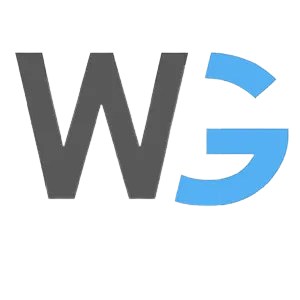Jenkins is a powerful open-source automation server, widely used in the software development world. It’s a game-changer for achieving Continuous Integration (CI) and Continuous Deployment (CD). Think of it as your trusty automation sidekick, helping you streamline the development and deployment process.
Why Choose Jenkins?
- Automation Master: Jenkins simplifies and automates various aspects of the software development life-cycle, such as building, testing, and deploying code. This reduces manual errors and saves you precious time.
- Extensibility: Jenkins is highly extensible. You can plug in a wide range of plugins and customise it to fit your specific needs. If you can dream it, Jenkins can probably do it!
- Massive Community: Jenkins boasts a massive and passionate community of users and developers. This means you’ll find tons of support, documentation, and plugins, making your Jenkins journey smoother.
Installation (for Windows, Linux, and macOS):
Windows Installation
- Jenkins Installation on Windows
– Navigate to the Jenkins website at https://www.jenkins.io
– Download the Windows installer and follow the installation wizard.
- Accessing Jenkins on Windows
Once installed, Jenkins can be accessed via your web browser by navigating to `http://localhost:8080` (by default).
Jenkins Installation on Debian or Ubuntu
- Jenkins Installation on Ubuntu or Debian
On Debian-based systems like Ubuntu, run the following commands:
wget -q -O – https://pkg.jenkins.io/debian/jenkins.io.key | sudo apt-key add –
sudo sh -c ‘echo deb http://pkg.jenkins.io/debian-stable binary/ > /etc/apt/sources.list.d/jenkins.list’
sudo apt update
sudo apt install jenkins
- Accessing Jenkins on Ubuntu or Debian
Once installed, Jenkins can be accessed via your web browser by navigating to `http://localhost:8080` (by default).
Jenkins installation on macOS
- Install Jenkins on macOS
You can use the Homebrew package manager to install Jenkins on macOS. Run the following command:
brew install jenkins
- Accessing Jenkins on macOS
Access Jenkins via your web browser by navigating to `http://localhost:8080` (by default).
Jenkins is an integral part of the modern software development ecosystem and is a proven tool in enterprise ecosystem for continuous integration and delivery. It works seamlessly with various tools and technologies, including Git, Docker, and cloud platforms. You can configure Jenkins to automatically build, test, and deploy your application whenever changes are pushed to your repository.